Notify Docs
Welcome to Notify Docs
Welcome to the Notify bot's documentation, this will help you setup Notify bot in your discord server and get it running in no time.
What you'll need
Discord account[Duh].Manage serverpermission in the discord server you want to setup notifications in.
Log into Notify dashboard
- Visit Notify
- Click on the Dashboard button
- Once you are on the login page, click Login.
- This will take you to your discord login page, where you need to login to your discord account.
- If you're already logged in to discord, you will be asked to authorize Notify bot, click on
Authorize.
- If you're already logged in to discord, you will be asked to authorize Notify bot, click on
- This will take you to your discord login page, where you need to login to your discord account.
- Now that you've logged in with discord and authorized Notify, it shall take you to Notify bot's dashboard, you'll now be able to see a list of your discord servers.
Set up Notify bot
Great! You've succesfully logged into Notify bot's dashboard.
Select Discord Server
You're now seeing the list of the discord servers in which you have the Manage server permission, which is required to invite bots to the server.
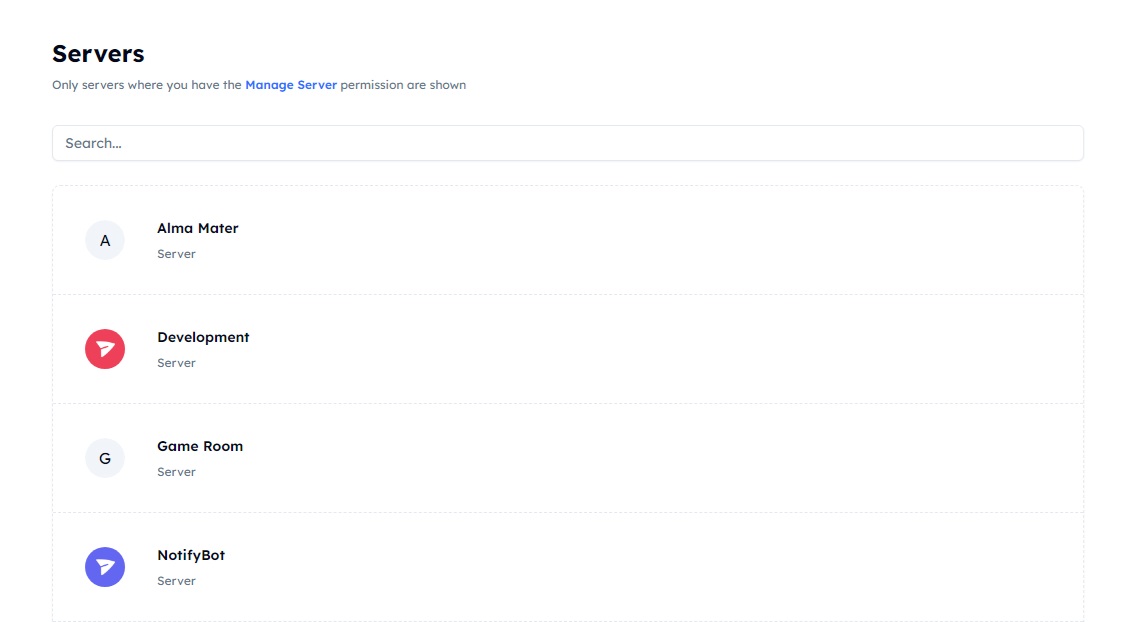
- Select the server you want to add Notify bot to, by clicking on the
Openbutton infront of that server's name. - This shall take you to your server's dashboard.
Invite Notify Bot
Welcome to your discord server's dashboard.
If the bot is not already added to your server, you'll need to invite the bot to the server.
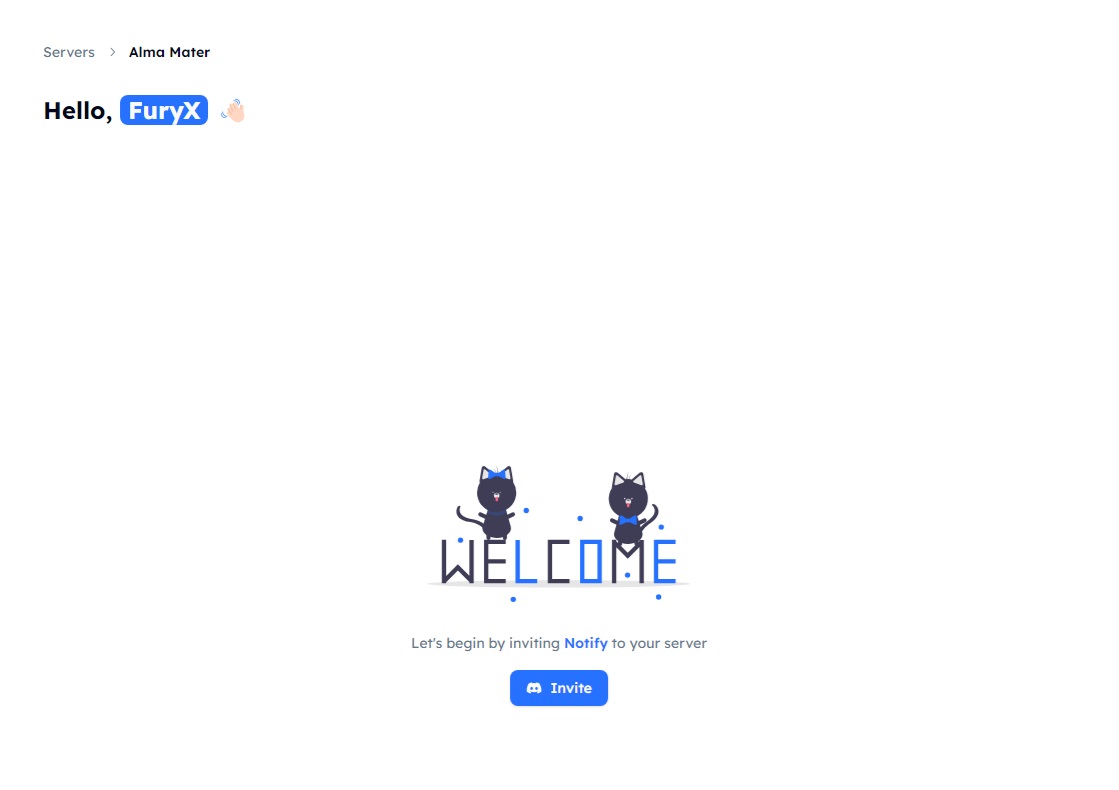
Click on the Invite button, which will take you to discord's authorize page.
Just click Continue and Authorize on the discord page to finish inviting bot to your server.
Once you've invited Notify bot to your discord server, return to this page, the invite message will disappear and you can now start adding notifications.